
As a new company using Sage 50 Accounts UK there are a few unique quirks that you should be aware of. Even if you are an existing company using Sage, you may be unaware of some of these. Let’s get into it and explore…
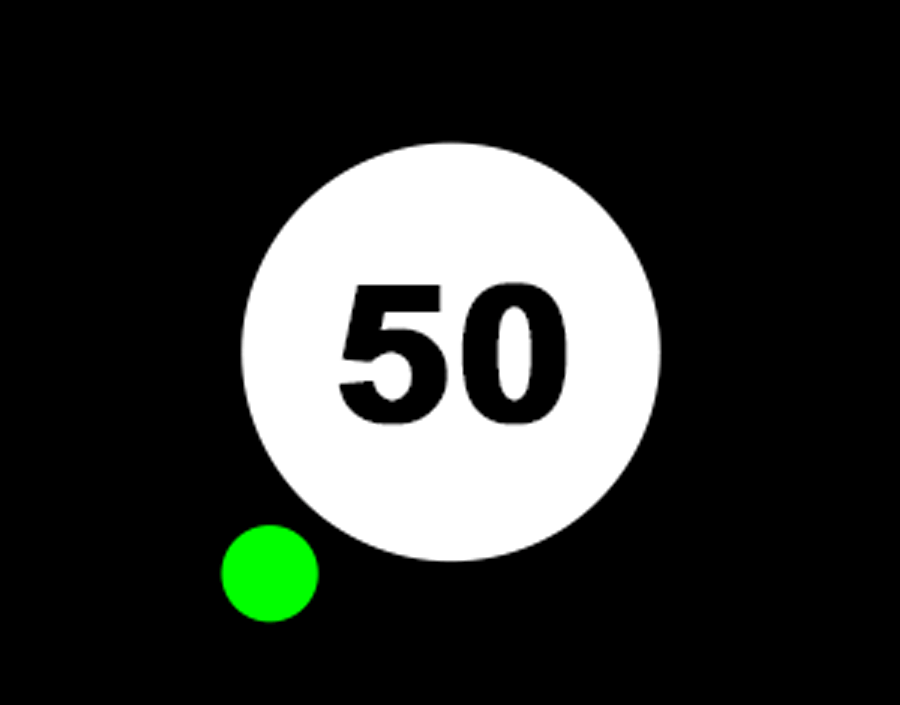
Special product codes
The first of the list of quirks that can be extremely useful are special product codes. When inputting product invoices and credit notes, these special product codes exist to allow you to add various items without having to set up product records. If you’re using Sage 50 Accounts Professional you get 1 extra unique product code and you can also take advantage of these special codes when creating sales and purchase orders! These special product codes are:
- S1 – This can be used for non-stock items and usually uses the standard tax rate (T1) set inside Sage.
- S2 – This can be used for non-stock items and usually uses the zero tax rate (T0) set inside Sage.
- S3 – This code can only be used in Sage 50 Accounts Professional and can be used on invoices and orders to add service items alongside product items.
You can edit the tax codes for the above special items inside Sage by going to Settings, Invoice & Order defaults and then Options.
- M – This allows you to add message lines which can be used to add extra lines of text to an invoice, credit or order. Message lines do not include quantities or values.
Update ledgers
Whether you have been using the Sage programme or our API to create sales invoices, you have probably come across the quirk that you have been creating your sales invoices but none of them are showing the transaction ledger. Now the good news is that you can easily post a new sales invoice directly to the ledger using our API, if needed you could even update an invoice to post it to the ledger after it’s been created! All the information required is in our documentation and we also have handy tutorial videos available HERE. When you try to update the ledger, you may see a “Failed to update ledgers” message, the easiest way of finding out why your sales invoice can’t be updated is to go into Sage and manually try to update the ledger. This will provide the exact reason the update has failed, if you need any assistance with this, please don’t hesitate to get in touch with us and we will gladly help.
Customers and Supplier accounts
If you have already set up your customers and suppliers in Sage you will already be aware of this quirk, if you haven’t here is all you need to know! Sage 50 Accounts UK has separate sections for customers and suppliers which means that if you are dealing with 1 company who is both a supplier and customer of yours, they would have to have 2 separate unrelated accounts. We don’t think this is a massive issue at all but it’s worth knowing!
Is There A Maximum Record Limit?
Sage 50 Accounts UK is a fantastic product which is designed for small to medium enterprises and often the question gets asked, is there a record limit? According to Itas Solutions, there is no limit to the maximum number of transactions or records you can have; however, Sage recommend:
- Less than 1,000,000 transactions
- Less than 50,000 invoices/purchase orders/sales orders
- Less than 2,000 customer records/supplier records
- Less than 20,000 product records
- Less than 2,000 project records
Its worth noting that these are not “hard” limits but just recommendations. You can easily check how many records you have by navigating to Help, About then Data Information from inside the Sage Programme. If you have more than the recommended records or just want a clean up of your data, you can always take a back up of the existing data (better safe than sorry!) and either “Compress Data” or use the “Clear Audit Trail” function. More information on clearing the audit trail can be found HERE
Updating price lists
The final quirk on our list is updating customer price lists inside Sage. We get a lot of queries about this saying that the price list has been updated but it is not reflecting on sales orders. From our experience, the price list has not been FULLY updated. Inside Sage there are the 2 options:
The first option should automatically recalculate the price list for you when products change and that appears to work from the table shown in Sage however it appears to be a little hit and miss. Our advice is to use the 2nd option “Manually recalculate price list prices” and this is 100% effective. To update pricelists, we advise following the below steps:
- Edit Price List amounts using the “Edit Price” button on the right hand side
- Once updated, select the “Manually recalculate price list prices” and press “Recalculate Prices” button
- This brings up a box for you to review all the changed prices, once you are happy press save. If you do not press save, the changes will not be made.
- Once you have pressed save, you can press close and that will return you to the original “Edit Price List” screen. To save all your changes simply press save again and then close. If you do not press save, the changes will not be made.
